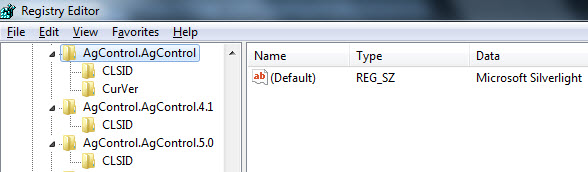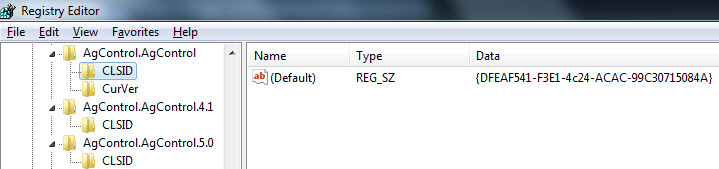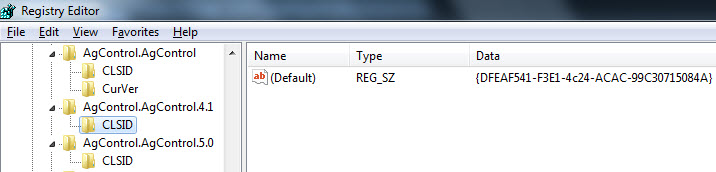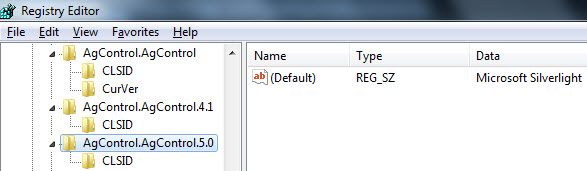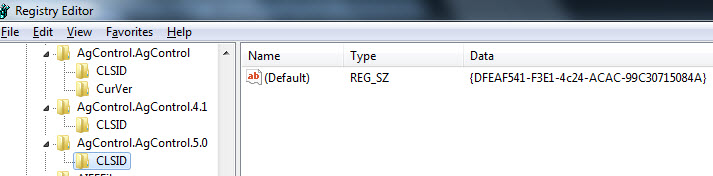This issue relates to Internet Explorer only. This problem does not affect Chrome or Firefox.
First, try this:
http://support.microsoft.com/kb/2608523
If that does not work or you get an error stating permission issues with AgControl.AgControl, then try this:
1. Run regedit (start->run->regedit)
2. Navigate to HKEY_CLASSES_ROOTAgControl.AgControl (if you get a message that says “AgControl.AgControl cannot be opened. An error is preventing this key from being opened. Details: Access is denied.” proceed to the “Taking ownership
of the key” section)
3. Right click and choose “Permissions”
4. Click “Add”
5. Either add your windows username or your network username in the the “Enter the object names to select” and click “Check Names”. Your name should take the proper format. If it does not try clicking “Advanced” and searching for your
username. My windows username was the one I used.
6. Click OK
7. Select your new username in the top pane and in the lower pane (Permissions for ) check the Allow box next to Read.
8. Click OK
Check Silverlight installation in IE by going to http://www.silverlight.net/
Taking ownership of the key (If you’re getting access denied errors while trying to set permissions)
You can download the following tool from microsoft to open an
instance of regedit as system:
http://technet.microsoft.com/en-us/sysinternals/bb897553
The following command line will open a “system” regedit:
psexec -s -i regedit
(Note: You have to execute this command line from an “administrator” command prompt [right-click command prompt and click run as administrator])
Return to step 3 above
+++++++++++++++++++++++++++++++++++++++++++++++++++++++++
When done, you registry entries should look somewhat like the following along with your user id having full permissions to these registry entries: