Corruption can occur if you transfer a .pst file from one computer to another. This is what I did which caused this error message when trying to send/receive email.
Here is a solution that can fix the problem:
1) Click File and enter your Account Settings.
2) Highlight the account under the Email tab and click Change Folder.
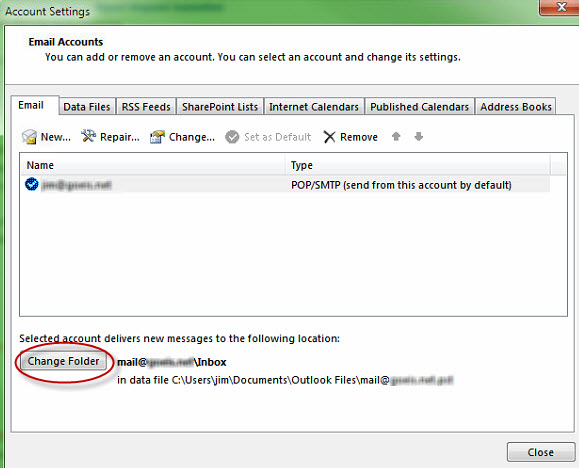
3) Click New Outlook Date File…
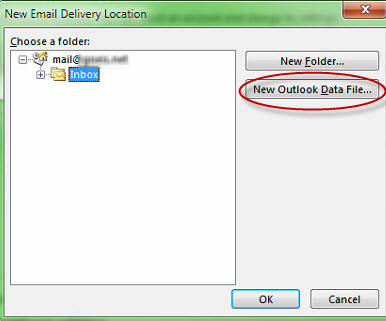
4) Enter a new name temporary name for your .pst file and click OK.
5) Select the Inbox of your created temporary .pst file. and click OK.
6) Back at the Account Settings screen (Image above after step 2), click Change Folder.
7) Select the inbox of your original .pst file and click OK.
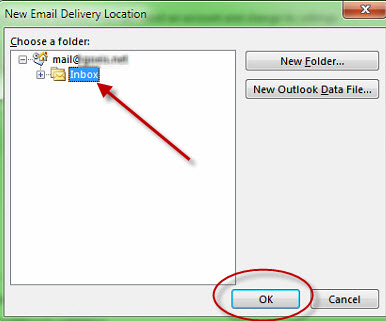
8) Close out of the Account Settings and test the Send and Receive.
9) If the problem is resolved, delete the temporary .pst file if it still exists.