An rdl.data file will be created each time when the report is viewed with different input parameters. The data file caches the data so running the report again in the IDE with no changes to the parameter data will render quickly.
To delete the files, add an external tool to Visual Studio that you can execute to delete all rdl.data files.
#1 Click Tools and then External Tools…
#2 If tools already exist, click the Add button, else go to step 3.
#3 Enter the following into the provided textboxes and click OK.
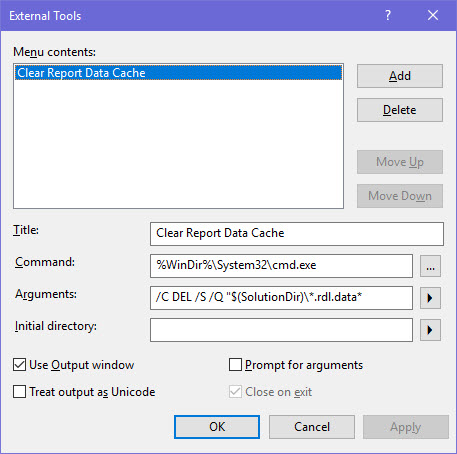
#4 At any time while in a BIDS Visual Studio Solution, click Tools and then ‘Clear Report Data Cache’ to delete the files.