If I have an activate Toon Boom license before restoring my hard drive of my Windows computer to a previous system image, I can't return the license to the Toon Boom after the restore. (If I forget to return the license before the doing the restore – if it is at all possible).
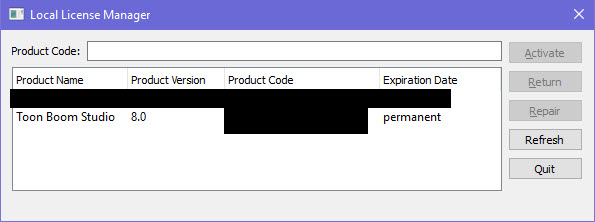
The license is stuck, but there is a way to remove it.
Instead of running the license wizard through the UI….
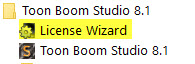
…run the ClientActivation executable from an elevated DOS command prompt instead. Doing it this way will give you a Delete button to remove the license after the return fails.
1) Start an elevated (Run as administrator) cmd prompt.
2) Go to the directory where Toon Boom resides.
3) Type the following at the prompt ClientActivation.exe -advanced
The Delete button will appear disabled, but after the return fails, the Delete button will be enabled. Click the Delete button and it will remove the license.
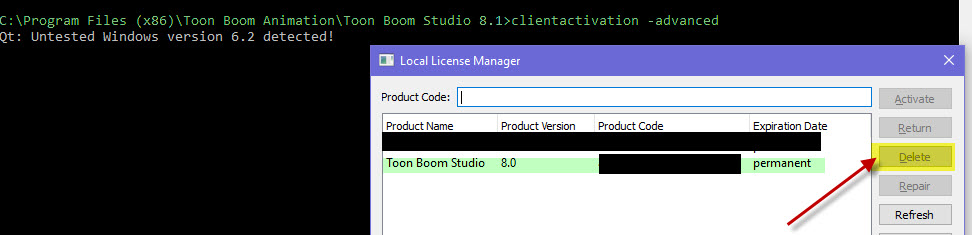
That's it!